Discounts
You can use discounts to offer special prices to early birds, sponsors, speakers, or any other group of people. Discounts can be applied to all ticket classes or to a specific ticket class.
This page explains how to create discount codes that can be applied to ticket purchases.
Create discounts
To create a discount code:
- Log into the system
- In the sidebar menu, select Events and click on the name of your event to open the event management page.
-
On the sidebar menu, select Tickets > Discounts and click Create Discount.
-
Fill the fields in the form and click the Save button.
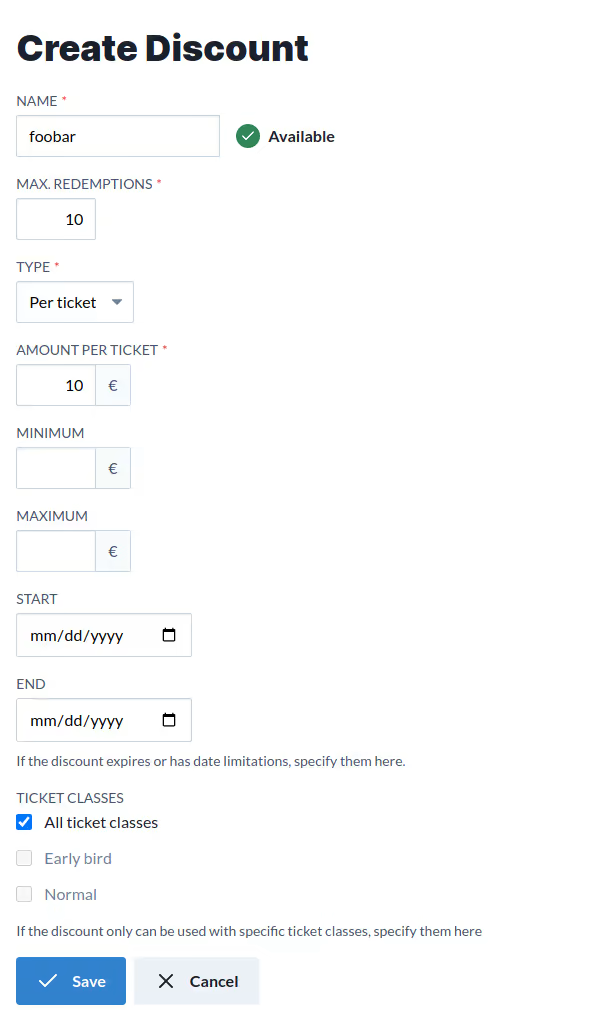
The following fields are available:
- Name: The code that must be introduced during the ticket purchase to apply the discount.
- Max redemptions: The total number of times that this discount can be used. Set to “1” for single-use discount codes.
- Type: The type of discount. You can choose between:
- Percentage: The discount will be applied as a percentage of the ticket price.
- Per ticket: The discount will be applied as a fixed amount per ticket.
- Amount per ticket: If type is “Per Ticket”, the amount to be discounted per ticket in the currency of the event.
- Percentage: If type is “Percentage”, the percentage to be discounted as a number between 0 and 100.
- Start and End: If set, the discount will be available only during this period of time.
- Ticket Classes: The ticket classes that this discount can be applied to. If not set, this discount can be applied to any ticket class.
Use discount
Once the discount has been saved, it can be used during a ticket purchase. To use a discount code:
-
Navigate to the ticket purchase page.
-
Introduce the number of tickets that you want to purchase. The page should display the amount to pay under the Total section.
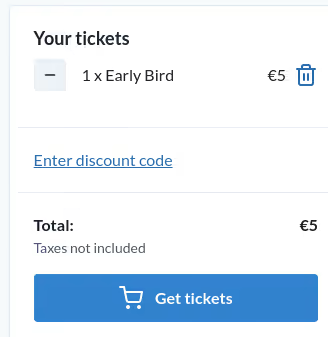
-
Click the Enter discount code link.
-
Introduce the discount code in the input field that appears. Once introduced, the code is validated automatically.
-
Once the validation passes, the page subtracts the discount from the amount to pay.
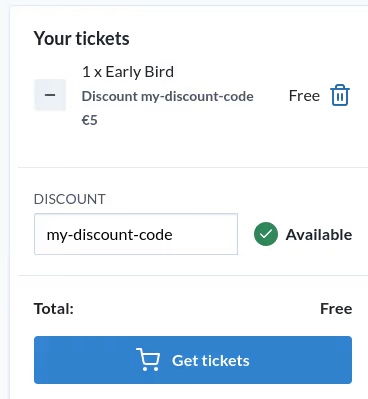
-
To complete the ticket purchase, click the Get tickets button.
The discount is applied before including our service fee. If the total value after using the discount is less or equal to zero then the ticket is considered free, and the service fee is waived.
Send discount codes
In the discount list, you can click on the Send button next to a discount to send it to a list of e-mail addresses. The discount code will be sent to each e-mail address, along with a link to the ticket purchase page that will automatically apply the discount.
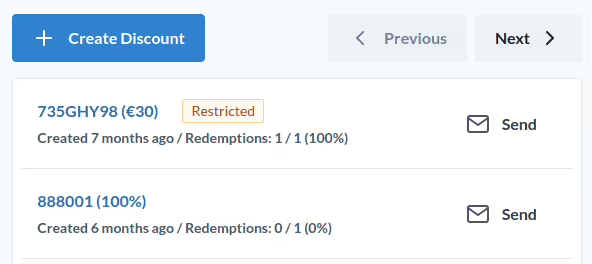
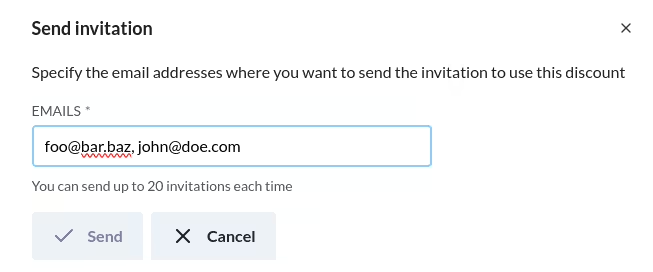
You can send the same discount to up to 20 e-mail addresses.