Badges
Badges are an essential part of any event, helping to identify attendees, speakers, and staff while adding a professional touch to your event experience. With Koliseo, you can easily generate and print customized badges directly from the platform, using either our ready-made templates or your own designs.
This guide will walk you through the requirements and steps to create badges for your events.
Requirements
To create badges, your account must have a subscription that includes this feature. You can review the features of the different subscription plans in the pricing and plans page.
Creating Badges
The process for generating badges is the same for both speakers and attendees.
Speaker badges are generated from Agenda > Sessions, where you can select the speakers for whom you want to create badges. For example, to print badges for speakers already included in the agenda, filter for State: Published and click on the Print Badges button.
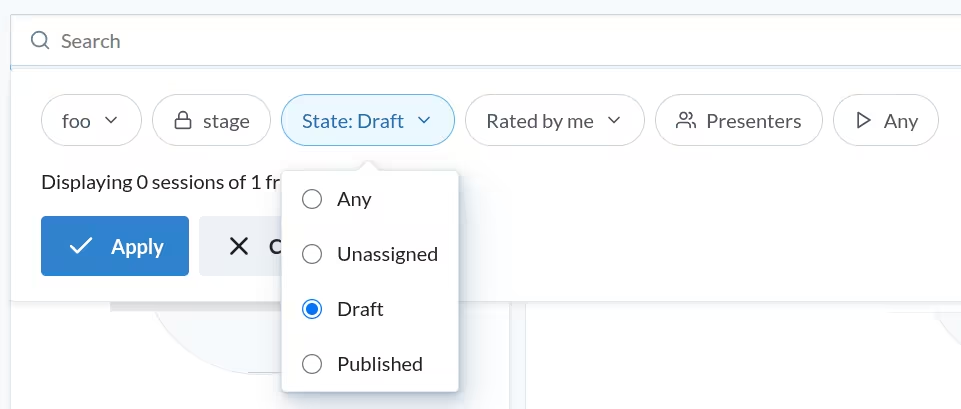
Attendee badges are generated from Tickets > Tickets Sold. When you click Print Badges all sold tickets will be included in the generated badges. If a ticket purchase includes multiple tickets, you will get one badge for each ticket.
Choosing a template
When you click the Print Badges button, a dialog will appear allowing you to select a predefined badge template or upload your own.
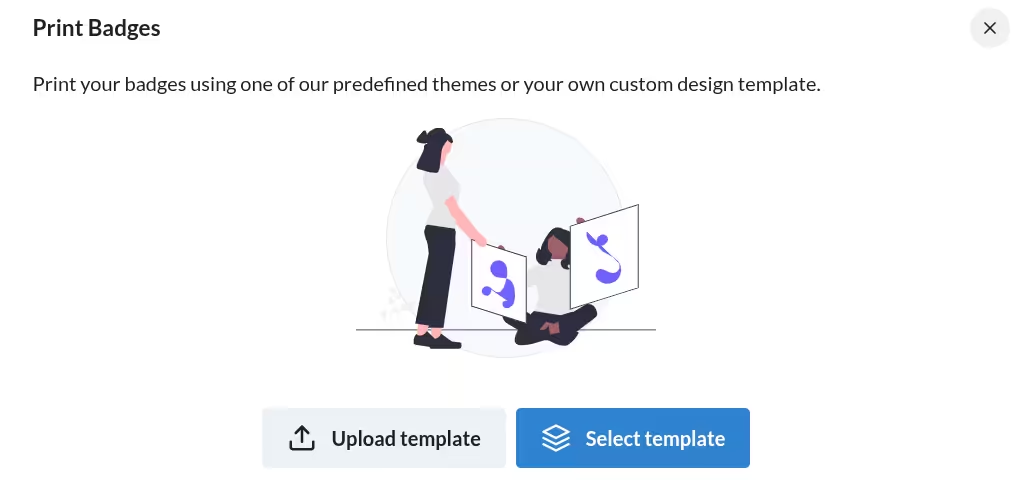
When you click Select Template, you will see a list of templates, each rendering a sample of the first badge. By clicking on one of the templates, you can preview how the badges will look. After reviewing the preview, click Print Badges to proceed with the badge generation.
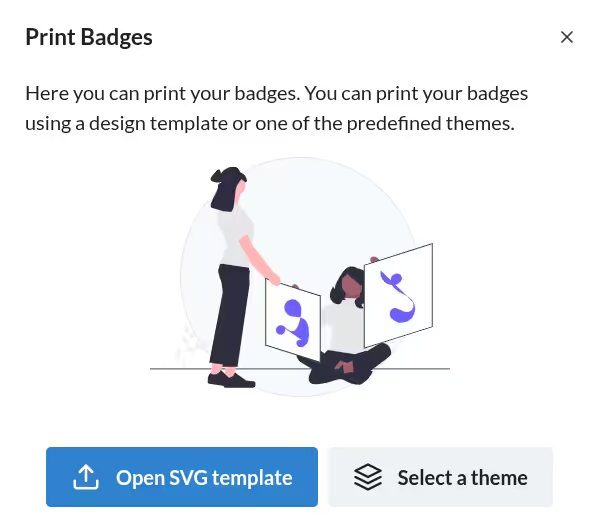
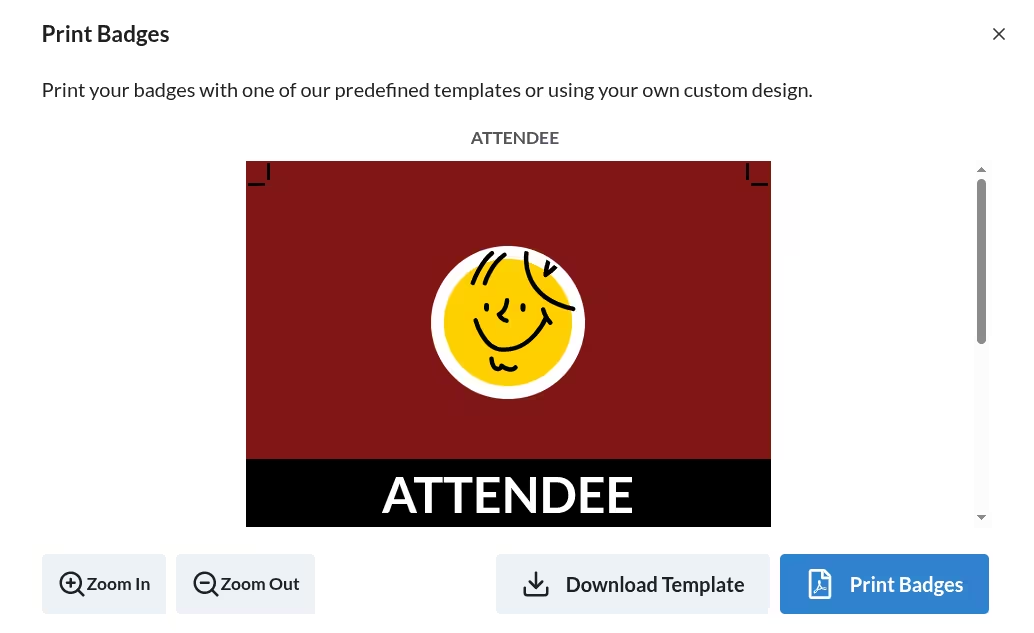
If you want to make modifications to the template, click Download Template and follow the instructions to design your badge template below. Once you have your custom template ready, you can use it by clicking the Upload Template button in the dialog.
Designing your Badge Template
Templates are HTML files with your desired design. The platform will look for specific elements in the template with syntax ${element} to populate with the information of the speaker or attendee. The following identifiers are available to be used in the template:
- ${avatar}: Profile image of the user.
- ${name}: User name.
- ${uuid}: UUID of the user.
- ${twitter}: User’s X (formerly Twitter) account, if available.
- ${session.title}: Title of the session for speakers, if applicable. If there is more than one session, only the first one will be used.
- ${session.qr}: QR code pointing at the published session in the agenda, if applicable. If there is more than one session, only the first one will be used.
- ${data[index]}: Custom data fields for the user, where
indexis the index of the field in the list of custom fields. For example, if you have a custom field for “Company” as the first field, you can use${data[0]}to include that information in the badge.
Check that your template includes any bleed margins or crop marks required for printing. For more details, consult with your printing partner.