Questions & Answers
You can configure questions to collect information from attendees, like T-shirt size or role in their company. This information is available in the list of tickets, and you can use this information to create custom badges.
Create questions
As the event organizer, you can create a form that must be filled out as part of the ticket purchase process. For example, to request their role in the company:
- Log into the system
- In the sidebar menu, select Events and click on the name of your event to open the event management page.
-
On the sidebar menu, select Questions.
-
Click Create Question.
-
Type “Role in your organization” in the Name input.
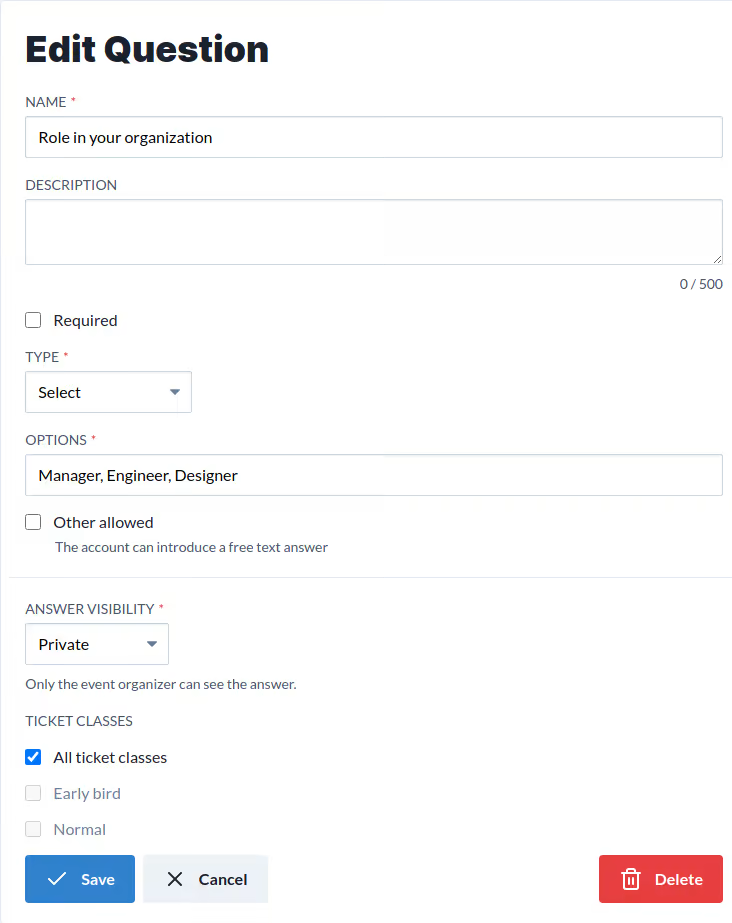
-
Choose “Select” from the Type drop-down, then enter “Manager,Engineer,Designer” in the Options input.
-
When you are done, click Save.
The following fields are available:
-
Required to require an answer to this question.
-
Type to select the type of question. See below for a list of supported types.
-
Options for questions of type Select or Multiple checkbox. This is the list of possible values separated by commas.
-
Answer Visibility controls who can see the answer to the question. You can choose between:
- Private to make the answer visible only to the event organizer.
- Access Control to make the answer visible during the check-in process.
- Third Parties to make the answer visible to sponsors using Koliseo Access Control.
-
Available only for specific ticket classes: If set, the question will be available only for the selected ticket classes.
Supported question types
Koliseo supports the following question types:
- Select to choose from a comma-separated range of values.
- Text and Text Area for single-line or multiline free text.
- URL for a URL.
- E-mail for an e-mail address.
- Number for an integer number greater or equal to zero.
- Checkbox for a boolean value.
- Multiple checkbox for a comma-separated range of boolean values.
- Date for a date.
Collect answers
When an event includes questions, the ticket purchase flow includes an additional step to fill out the form for each attendee. All required fields must be filled out to complete the ticket purchase.
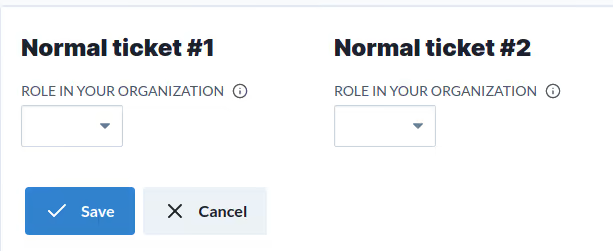
To retrieve the list of answers produced by attendees, download the list of sold tickets and open the downloaded file with a spreadsheet application. The form values are the last columns in the spreadsheet.